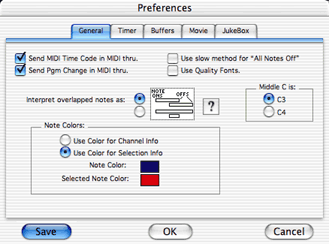|
||||||||||
|
||||||||||
|
General Preferences Pane
Check Send MIDI Time Code in MIDI Thru if you want to send MTC data from your record source to the Output assigned to MIDI Thru. Check Send Pgm Change in MIDI Thru if you want to send program changes from your MIDI controller to the Output assigned to MIDI Thru. Check Use slow method for “All Note Off’ if you want Metro to send the more data intensive All Notes Off message across all available MIDI ports. Check Use Quality Fonts to have Metro (OS X Only) use Apple's Quartz technology to draw fonts. For better compatibilty, leave this unchecked. Interpret Overlapped Notes As When converting Note On/Note Off to duration, as sequencers do, the data itself may be ambiguous if two notes of the same pitch are overlapping on the same channel. This option allows you to specify how you want Metro to interpret this type of ambiguity. If you are experiencing unexpected results of MIDI playback after importing a MIDI file, try changing this setting and re-importing. Middle C Is Choose C3 or C4 to instruct Metro how to label MIDI note numbers with relation to middle C. Most MIDI gear uses C3 as middle C. However, you may wish to change this Preference setting if you encounter transposition problems. Note Colors Choose Use Note Color for Channel Info to instruct Metro to display a unique color for each MIDI channel shown in the Graphic Editor window. Viewing by channel color is useful when working directly with Ports with multiple MIDI channels embedded across a single track. You can change any MIDI channel’s color assignment by Option-clicking on the Channel pop-up menu icon (the control that looks like an old TV dial) in the top portion of the Graphic Editor window. Choose the new channel color in the Mac color wheel and click OK. Choose Use Color for Selection to instruct Metro to display selected notes as one color and unselected notes (regardless of MIDI channel) as a different color. Using color for selection is particularly helpful when working with noncontiguous note selection within the Graphic Editor window. See Also: |
|
||||||||||