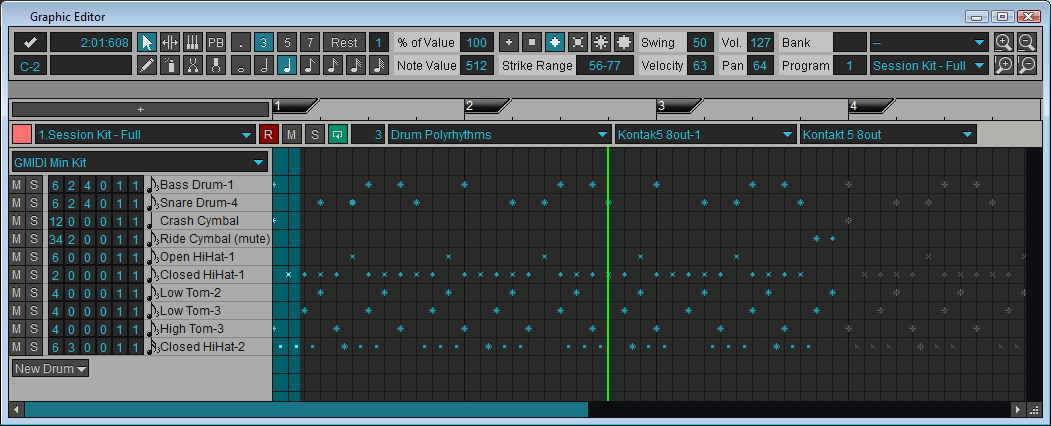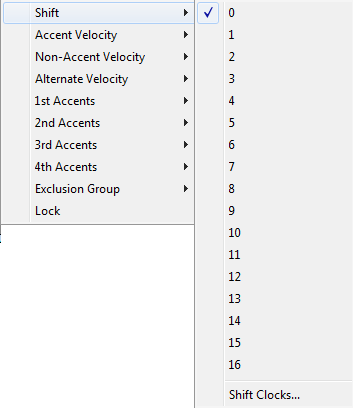|
||||||||||
|
|
||||||||||
| The Graphic Editor Window Polyrhythms Drum View
Above is a view of the drum polyrhythms view. This unique editor allows for creation of complex drum parts easily and in a new innovative way. This view is similar to drum strikes view but adds the 6 numeric columns and pulse popup before the drum names. The entire track is automatically generated when one of these values or a selection from the contextual menu changes. When polyrhythm drum generation is performed, the length of the track (up to 35 measures) is calculated so that all polyrhythms resolve. It may be helpful to loop the track to experience this. The numeric columns are, from left to right:
The note popup, to the right of the 6 numeric fields, multiplied by the Tuplet Numerator and divided by the Tuple Denominator defines the pulse. The pulse is the basic rhythm for the individual drum sound. The Accents 1-4 determine where the accent velocity is placed on the drum sound. For example, if the pulse is a quarter note and Accent 1 is set to 4 the drum sound will be accented every 4 quarter notes. By right clicking anywhere on the drum name or numeric fields the following contextual menu item will popup:
ShiftShift allows the drum sound to be shifted by a number of pulses (or clocks) Accent VelocityThe accent velocity can be specified here. It will affect all accents. Non-Accent VelocityThe non-accent velocity can be specified here. Non-accents are all pulses that are not accents. Alternate VelocityThe alternate velocity can be specified here. 1st, 2nd, 3rd and 4th AccentsIn these sub-menus you can specify the number of accents to occur. Other options can be specified here. For example, gradually changing the velocity from accent velocity to alternate velocity. Exclusion GroupEach drum sound can have a single exclusion group. If a drum sound matches the exclusion group of another drum sound that is located above it, and a note occurs at the same exact time, that note with not occur. This is useful for high hats for example, where you do not want the open high hat to occur the same time as the closed high hat. It is also useful for using multiple snare drums but you only want one to sound at a time. LockBy selecting this menu item, the drum sound will be locked and will not be affected by any further Polyrhythm drum generation until this item is unchecked. See Also: Editing Notes in the Graphic Editor Window Selecting Data in the Graphic Editor Window Archiving Tracks |
|
|
||||||||||