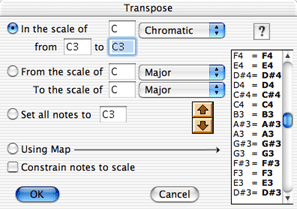 Transpose Transpose
The Transpose command alters the pitch of all selected notes. In the Transpose dialog box, you can choose one of four options to transpose notes.
To transpose:
- In the Graphic Editor or Tracks Overview, select the data you want to edit.
- From the Options menu, choose Transpose.
The Transpose dialog box appears.
Choose the options you want (see options list below).
For example, If you want to transpose notes chromatically, click the In the scale of button and select Chromatic from the pop-up menu; then enter the interval by which the notes are to be
transposed in the From and To fields.
Click OK.
Important: In order to sucessfully transpose audio (without changing its duration) you must click the In the scale of button and select Chromatic from the pop-up menu.
Transposition options:
In the Scale Of
If you want to transpose notes in a specific key, click the In the scale of button, enter the key in the corresponding field, and choose a scale from
the Scale pop-up menu. As with the Chromatic option, the From and To fields allow you to enter the interval by which the notes are to be transposed. For example, perhaps you recorded a melody line in the key of C major and want to generate a harmonized line a third above by transposing the original line. You would enter the key and scale (C major), then the interval (the third of C is E, so you’d transpose up to E from C). The resulting transposition would produce a major harmony line referenced to C major.
From the Scale Of
If you want to transpose notes from a specific scale to a different scale,
click the From the scale of button; enter the key in the corresponding field, and choose a scale from the
Scale pop-up menu. Lastly, select the destination scale in the To the scale of pop-up menu. You can preview how Metro will transpose by viewing the transpose map on the right side of the dialog.
Set All Notes To
If you want to transpose notes to the same pitch, click the Set All Notes to button and enter the note to which notes should be transposed.
Using Map
If you want to customize a transposition (for example, when converting between
drum machines), select the Using Map button and enter all of the destination notes into the transpose map.
Note: There is currently no way to save the Transposition Map.
See Also:
Playback Transpose
|