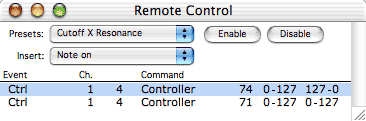The Remote Control Window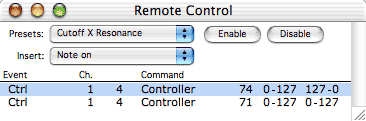
The Remote Control window allows you to control a great deal of Metro’s functionality directly from your controller device. This is possible by
assigning certain MIDI events to perform certain Metro functions. For example, you could assign Note On for key C3 on Channel 1 to Play/Stop Metro. When you press C3, the current Section will play if Metro is stopped, or stop if Metro is playing. You can map your Pitch Bend Wheel to tempo; After Touch to Output Pan, and so on. Use the Remote Control window’s Insert pop-up menu to choose a MIDI event to assign to a Metro function. After
inserting a MIDI event into the event list of the Remote Control window, click on the Command column and choose a Metro function to assign to the MIDI event. When choosing “Output Vol” or “Output Pan” from the Command pop-up, an additional pop-up menu appears to the right of the Command column; use this pop-up to select a destination Metro Output. When the command is controller the fields to the right of the command are the controller number, the input range and the output range. Click on any of the fields to change them.Prior to Metro 6.0.8, Remote Control channel assignments were not Port-savvy; there was a 16 MIDI channel limitation on all Remote Control events. Following the release of 6.0.8 it is now possible to specify the source port for Remote Control events. To respond to events from a single port only, select the desired port from the device popup located to the left of the channel popup in the Remote Control event. To select all ports, select all from the device popup. Only ports specified in the MIDI setup dialog are available in the Remote Control event popup.
Recording Tempo (and other data) from Your Controller
Hint: One very common and useful Remote Control feature is the ability to assign external MIDI faders (such as a JL Cooper FaderMaster) to control Metro Output faders. This allows for real-time mixing and recording of controllers. When using the mouse, you can only manipulate one controller at a time (unless you’re working with Grouped Outputs); when using external MIDI faders, you can control the volumes of multiple Metro Outputs at once. To do this, simply insert a Controller event in the Remote Control window; set the event’s channel and controller type; set the Command column to “Output Volume”; then map it to the correct Metro Output. Note: The Remote Control window can be used to set up a Step Time Record mechanism based on pressing different keys on your MIDI controller. For example, different Note On events can be assigned to the Step Record values of Rest, Whole Note, Half Note, Quarter Note, Eighth Note, etc.
|